Are you managing a multi-user WordPress website? By default, WordPress comes with a built-in user management system, and you can extend it to meet your needs. In this article, we will show you the best WordPress user management plugins.
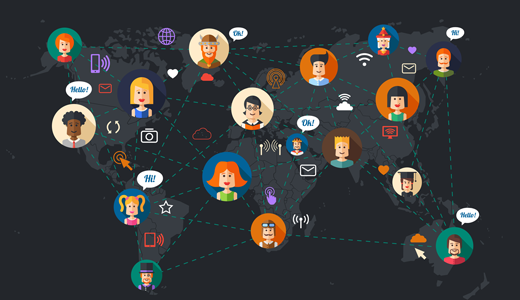
1. Capability Manager Enhanced

WordPress comes with a few built in user roles. Each user role has some pre-defined capabilities assigned to them. Capability Manager Enhanced plugin allows you to edit those capabilities and create customized user roles for your WordPress site. See the tutorial on how to add or remove capabilities to user roles in WordPress for more detailed instructions.
2. WP Idle Logout
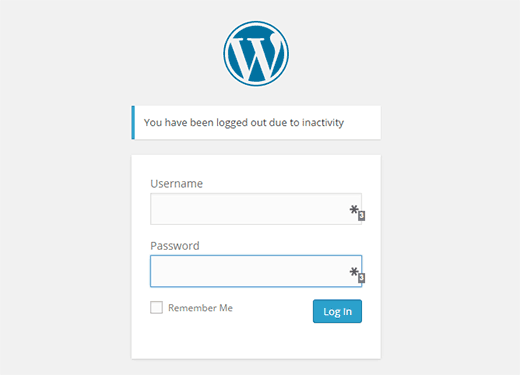
Sometimes user log into their WordPress account and forget to logout. Inactive users may cause session hijacking threat. WP Idle Logout plugin allows you to logout users if they are inactive for a given amount of time. Users can safely log back in when they want to resume their session again. See the guide on how to automatically logout idle users in WordPress for more details.
3. Cimy User Extra Fields
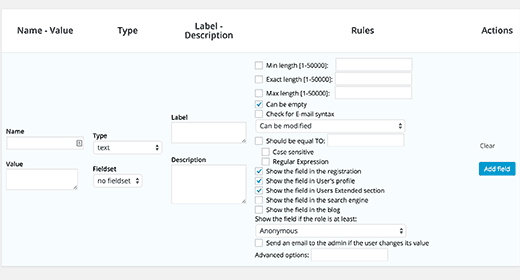
The basic WordPress user profile field is quite simple. Cimy User Extra Fields plugin allows you to extend user profiles by adding extra fields to them. Users can fill out these fields during registration or by editing their profiles. See the step by step tutorial on how to add additional user profile fields in WordPress for more instructions on using the plugin.
4. New User Approve
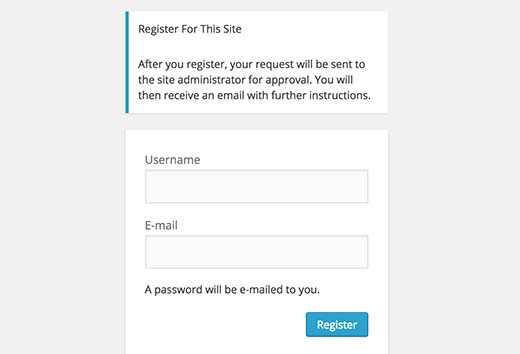
Anyone can register on your site when you open your WordPress site for user registration. New User Approve plugin allows you to moderate new user registrations. You can approve or deny new user registrations from your WordPress admin area. See the guide on how to moderate new user registrations in WordPressf or step by step instructions on how to setup the plugin.
5. Peter’s Login Redirect
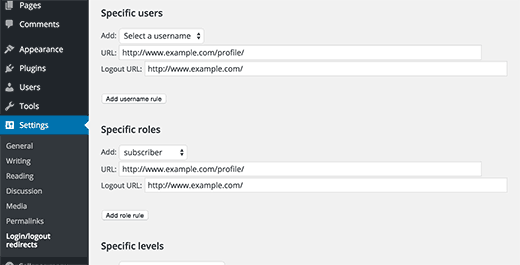
If you want to redirect users to specific page after login, then Peter’s Login Redirect is the plugin for that. Simply activate the plugin and go to the plugin’s settings page. You can redirect users based on username, user role, or capabilities. You can also set a page where users will be redirected after successful registration. For more details take a look at this guide on how to redirect users after successful login in WordPress.
6. User Switching
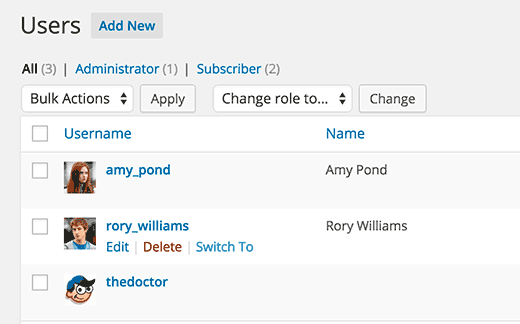
When testing a multi user site features, you may need to switch to different user accounts. User Switching plugin provides an easier way to instantly switch user accounts in WordPress. Simply install and activate the plugin and you can switch to any account from the users page or from the toolbar. The plugin only allows site admins to switch user accounts.
7. Account Locker Lite
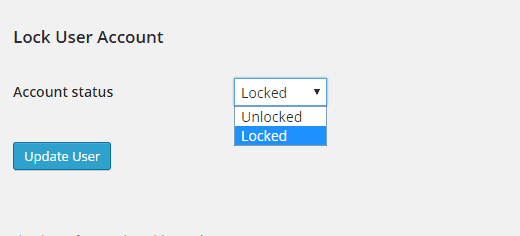
Sometimes you may want to restrict a user’s access to your WordPress site without deleting their account or changing their password. Account Locker Lite allows you to block a user account without deleting it. This is particularly helpful if you don’t want to lose a user’s account because there are posts associated with them that you would like to still credit to them. See this tutorial on how to block a WordPress user without deleting their account for more detailed instructions.
8. WP Useronline
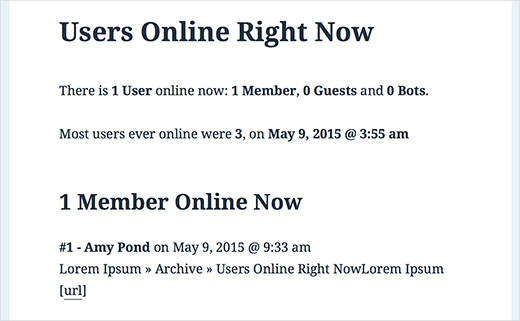
Many community sites and forums have widgets that can display online users. You can do that in WordPress with WP Useronline plugin. It allows you to display users currently visiting your website. See the tutorial on how to show real time online users in WordPress for more details.
9. Prevent Concurrent Logins
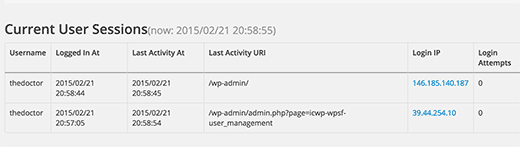
By default WordPress users can sign into an account from multiple locations at the same time. This could affect the security of a multi author WordPress site. If you run a paid membership site, then this could also affect your profits. Prevent Concurrent Logins plugin disables this behavior and only allows one session per user at a time. See our tutorial on how to stop users from sharing passwords in WordPress for more details.
10. Force Strong Passwords
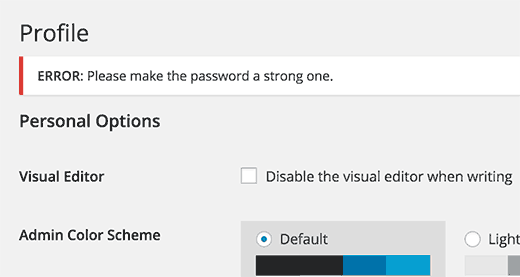
Passwords are the first barrier between your site’s admin area and hackers. Using weak passwords makes your WordPress site vulnerable to hacking attacks. Force Strong Passwords plugin enforces strong passwords for users with capability of publishing or editing posts on your WordPress site. Check out this guide on how to force strong passwords on users in WordPress for more details.
11. Adminimize
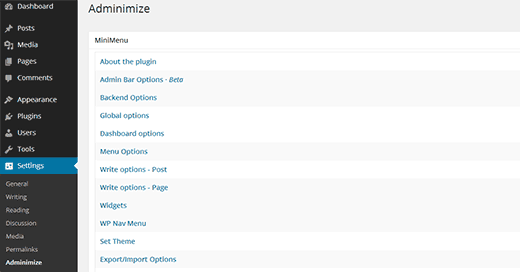
Sometimes you may want to tweak the WordPress user interface for some users on your website. Adminimize allows you to hide unnecessary items from WordPress menu. You can configure each and every aspect of WordPress admin area on your site for each user role. Take a look at this detailed guide on how to hide unnecessary items from WordPress admin menu with Adminmize.
12. User Submitted Posts
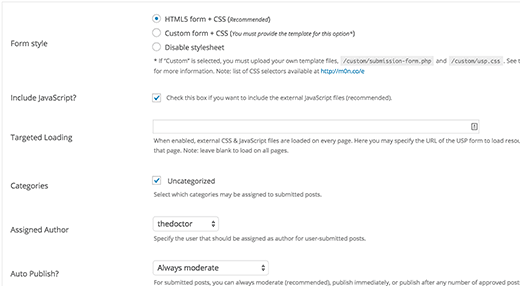
If you do not want to give other users access to your WordPress admin area, then there are other ways you can allow users to submit content on your WordPress site. User Submitted Posts plugin allows you to add a form to the front-end of your WordPress site where your users can submit posts to your website. Another popular alternative for user submitted content is Gravity Forms. Here is a detailed tutorial on how to allow user submitted posts on your WordPress site.
13. Simple Local Avatars
![]()
WordPress comes with a built-in user profile photo handling through Gravatar. However, some of your users may not have a Gravatar photo. Simple Local Avatars allows your users to upload a photo from their profile page. WordPress will then use this local image as user’s photo on your site.
I hope this article helped you find the best user management plugins for WordPress. You may also want to take a look at this guide on the WordPress search plugins to improve your site search.
Source: WPBeginner Blog
