Keeping your WordPress website running like a well oiled machine can feel overwhelming at times. There are a lot of moving parts and many different areas that you need to keep on top of.
But not everyone is as comfortable delving into some of the technical areas of WordPress. Unfortunately, that often means the tasks most important to a fast, smooth, well optimized and search engine friendly website are put on the back burner.
There is no doubt that learning your way around phpMyAdmin, modifying .htaccess, and nailing down your on-page SEO are all things that you should strive to learn more about. All those skills will benefit you in the long run. At the same time, it’s important that you don’t allow a lack of knowledge to be the reason your website falls into a state of disrepair.
Even as a WordPress beginner, it’s easy to be proactive. In this article, we’re going to cover some of the easier yet equally important tasks you should be doing on a regular basis to make sure your website is running the way it should.
This post is essentially a no-fluff guide to WordPress website maintenance and preventative care. Adding each of these items to a regular maintenance schedule, is guaranteed to keep visitors and search engines happier.
Let’s get started!
Backup Your Website
How often have you needed to rely on your backup. Not often right? That’s why so many people become complacent when it comes to backing up their website. It’s kind of like an insurance policy. We don’t need it very often but the day you do, you’ll thank your lucky stars.
Creating a backup of your website is the first task on this list for a good reason. Even if you diligently perform all the other tasks on this list, having no backup when it’s needed can erase ALL of your hard work in the blink of an eye. You don’t ever want to be in that situation. Here are a few rules of thumb when it comes to backups:
- Maintain multiple backups in different locations. This can include keeping copies locally and in the cloud.
- Keep a minimum of 3 backup version at all times spaced out over a reasonable period of time. Nothing is worse than backing up and overwriting a clean version of your website with a copy that was hacked yesterday.
- Make sure you are backing up all your files, not just the database.
There are plenty of ways to create backups for your website including plugins like BackupBuddy, directly through Cpanel and some hosts even offer daily automated backups as part of their hosting packages. You can find a thorough review of 10 great backup options here on Elegant Themes.
If you don’t currently have a backup of your website put this task at the top of your to-do list for today.
Keep Your Files Up to Date
Keeping your WordPress core, theme and plugin files up to date is just as important as backing up your website. Some might say it’s more important, but we’ll leave the chicken vs. egg debate for another time.
WordPress Core Files
Keeping WordPress up to date is one of the most important things you can do to reduce your chances of being hacked. Thankfully, WordPress issues regular updates to address any security concerns. Hosting companies often allow for selecting a simple auto-update check-box when you first install WordPress and in most cases this is a good idea. If you are someone who likes to process updates manually, that’s fine too.
Plugins
Plugins are the lifeblood of WordPress, adding functionality far beyond what the platform itself is capable of. With over 38,000 plugins, you can find one capable of accomplishing almost any task imaginable, short of cooking your breakfast. That’s the good news. The bad news is that not all plugins are created equal. Before selecting a plugin there are four things to consider:
- Was it created by someone who is reputable?
- Was it recently updated and listed as compatible with your current version of WordPress?
- Is support provided for any issues that arise?
- Does it have a decent number of active installs?
There are also two rules when it comes to maintaining your plugins:
- Keep them up to date once you’ve installed them.
- Delete any plugins that you’re not currently using.
As part of your regular maintenance, review any plugins used on your website to make sure they meet all of the above criteria. Just because a plugin works fine today, doesn’t mean it’ll be fine in 30 days so make sure you periodically check.
Themes
Since you’re reading this post here on Elegant Themes, it’s safe to assume you understand the importance of selecting a theme that is well coded and secure. All of the rules listed above for plugins also apply to any themes that you are using or have installed.
As with the WordPress core files, any time your theme has an update available make sure you install it in a timely fashion. Make sure you backup your site first and if you’ve customized your theme make sure you’re not overwriting those changes with a new version.
If you’re hesitating to update your theme for fear of losing changes, you can visit the online resources at WordPress.org to learn more about child-parent theme relationships. We’ve also published a guide here at Elegant Themes on creating and working with child themes.
Maintain Your Database
Akin to cleaning out your garage, your WordPress database can collect a lot of junk and cobwebs over time. Cleaning out your database every few months will keep it running smoothly and quickly.
The larger your website and the more frequently you add content, the bigger your database will become. In addition, plugins, themes and comments all add to the size and complexity of your database. As your database grows larger and accumulates what’s called “overhead”, it can slow down – sometimes significantly.
Think of it like this: Your database is very similar to a library. The Dewey-decimal system keeps things pretty well organized most of the time. But as books are borrowed and returned and new items are added to the shelves, the once organized system can quickly become muddled. Before you know it, the book that you could once could find in 2 seconds now takes 10 – or maybe its missing altogether.
A simple plugin like WP-Sweep is like hiring your own personal librarian. It’ll help to keep everything running in tip-top shape by cleaning up and organizing the tables (shelves) in your database.
Although this sounds like a broken record, always back up your database before you perform any maintenance.
Review Functionality
Checking and maintaining your website’s functionality is mostly about providing a good user experience. It seems simple enough, but you’d be surprised how often little details are overlooked. If you want people to return to your site, all of these items are worth reviewing from time to time.
Test Browser & Device Compatibility
Make sure your website is working properly on different browsers and devices. If you own multiple devices experiment with how your site functions on each of them – nothing beats manually testing. You can also use a site like browserstack.com to quickly test across multiple devices and browsers.
Test Your Forms
It’s common for plugins like Contact Form 7 or Ninja Forms to be updated on a regular basis. As such, it’s a good idea to quickly test your forms to make sure they are functioning the way they should, especially if you’re using them as a primary method of contact. Nothing is worse than missing out on business because you forgot to enter the correct forwarding address into a form setting.
Check Navigation
Few things frustrate users more than navigation that does not work properly. Either clicking on a link that directs to the wrong location or worse yet, nowhere at all. Check every navigation link on your website and also check your mobile responsive navigation to make sure it’s working properly.
Find and Fix 404 Errors
A 404 error is returned when a browser or bot goes looking for a page and is unable to find it. While its not necessarily a bad thing from Google’s perspective, it does present a poor user experience, especially if someone has clicked on a link from within your site expecting to be directed to some specific information.
One of the quickest and easiest ways to perform a thorough search of your website for potential 404 errors is by using an SEO spider called Screaming Frog. The lite version is free and will work for up to 500 URLs.
Measure Page Speed
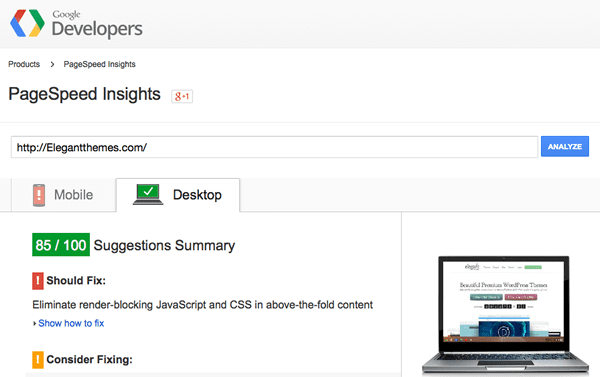
Page loading speed is a significant ranking factor for Google. That’s because they want any search results they return to provide a positive user-experience. Make sure you visit Google PageSpeed Insights every now and then to check on your results. There are a few basic things you can do to help keep your website running at top speed including the following:
- Use a well coded theme. Obviously, we’re biased towards Elegant Themes.
- Use a hosting company that supports a content delivery network.
- Make sure any images on your site have been optimized either locally or using a tool like smush.it!
- Any time you add a plug-in to your site, compare page speed before and after installation.
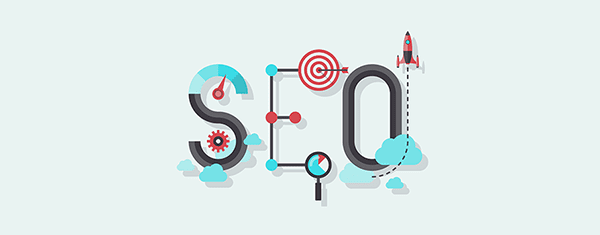
Check Your On-Page-SEO
Publish more than a few posts without keeping on top of your on-page SEO and before you know it, you’ve got a whole pile of work that needs to be done. If you’ve avoided on-page SEO so far, now is as good a time as any to start getting up to date.
As Google’s algorithms become smarter, the importance of perfect on-page SEO seems to be decreasing (you certainly want to avoid over optimization), however there are still some basic guidelines that you should adhere to.
WordPress makes it easy to keep your website SEO friendly so when you have some spare time on your hands, take a few minutes to run through 5-10 pages/posts making sure the following are in order:
- Only your title is wrapped in an H1 tag (make sure for any headings or subheadings, you’re using H2, H3, H4).
- Use your keyword in the URL if possible but above all, you’re URL should be human friendly.
- If your page or post has a specific topic, make sure the keyword is used once in the first 75-100 words.
- Add an appropriate meta description to each page and post.
- Add outbound links to relevant sources or references.
- Make sure you are using optimized images including both file size and titles.
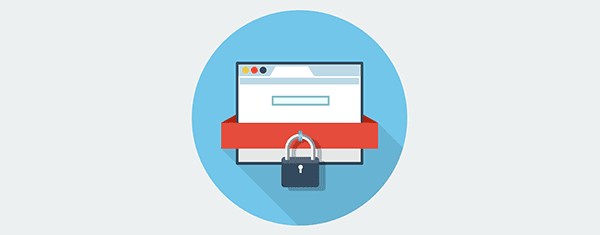
Review Your Security
If there is any truth to the saying that an ounce of prevention was worth a pound of cure, it would apply right here. Few things will ruin you day as quickly as a hacked website so taking some time to review your basic safeguards should be part of a regular maintenance review.
Look for Anything Suspicious
A three point check is a good starting point and won’t take you more than a few minutes. Ideally, this should be a monthly task and should definitely be done before overwriting a previous version of a backup.
- Head over to Sucuri and plug your URL in their free tool which will scan for malware as well as check blacklist status and make sure your WordPress version is current.
- Perform a visual check of your website. You may not be able to review every page but cover a decent sample size. Look for anything unusual like injected text. Examine links to make sure they point where they are supposed to and that there are no unexpected redirects.
- Plug your website URL into Google using “site:yourdomain.com” which will pull up most of your indexed pages. Pay close attention to the meta descriptions. Some of the more common hacks that occur, like the pharma hack, will inject a new meta description into your page or post. The image below presents a classic example.

If your website looks clean after using this three point check, you are probably in good shape although there is no such thing as a 100% guarantee.
Consider a Security Plugin
If you don’t want to dig in and get your hands dirty, a decent security plugin is something worth considering. Injecting a little personal opinion here based upon experience: Keeping all files up to date, using a strong username and password and a free plugin called Limit Login Attempts has proved to be a very reliable combination and has maintained a hack-free record for many years running.
That said, if you’re not comfortable with the nitty-gritty details and you still want to take you security up a notch, plugin is something that’s never a bad idea. There are several options available including All In One WP Security & Firewall and the iThemes Security Plugin which you’ll find a review for here on Elegant Themes.
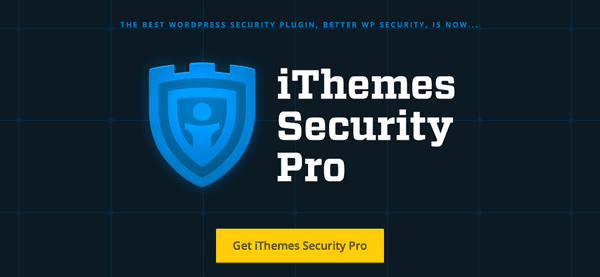
Wrap Up
There you have it! Next time you find yourself with some spare time on your hands, you’ve got a solid list of maintenance task that you should be reviewing on a regular basis.
It can seem overwhelming at first but once you put a regular routine in place, most of these tasks can be knocked off pretty quickly. Others, like backups and security checks can be automated through the use of plugins.
One thing you definitely want to avoid is putting off maintenance until a problem arises. We already discussed an ounce of prevention, right?
Source: By Joe Fylan for Elegant Themes

