There are several tools and WordPress plugins that allow you to optimize your images. These tools give you more control on how you want to optimize your images. This can result into even smaller file sizes and faster page loads.
EWWW Image Optimizer
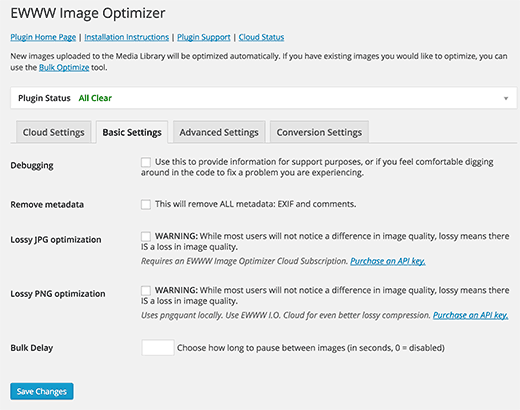
EWWW Image Optimizer is a WordPress plugin that optimize your images as you upload them. You can also optimize your previously uploaded images. It also allows you to convert file format, so that you can choose a format that gives a lower image size.
For example, if you are uploading a screenshot in PNG, then converting it to JPEG may result in a much smaller file size.
Imsanity
Imsanity allows you to bulk resize large images in WordPress. Unlike the plugins mentioned above, Imsanity allows you to choose a default maximum size for your images.
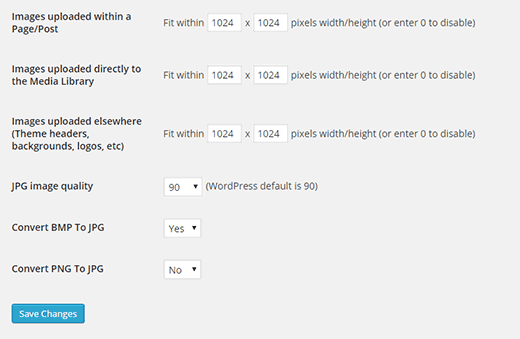
You can choose default compression for jpeg images in WordPress. The plugin can also be used to automatically convert image file formats from BMP to JPEG, or PNG to JPEG.
Adobe Photoshop
Adobe Photoshop is the industry standard in image editing. It is a little expensive, but totally worth it. It comes with a built-in Save for Web option that allows you to save images optimized for the web.

The best part about it is that you can choose how much you want to optimize an image. You can choose compression level for JPEG images as well as choosing number of colors in PNG files.
It will also show you the image preview and file size as you adjust these settings.
Gimp is the free alternative to Photoshop. It may not look as pretty as Photoshop, but it can optimize your images for the web.
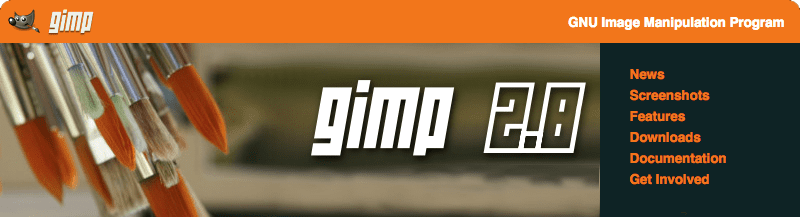

Final Thoughts
Image optimization is best when done outside of WordPress. You can find a detailed tutorial that shows you how to optimize images for WordPress here.
While you can use WP Smush or one of the WP Smush alternatives, you will not get as good results as tools like Photoshop, GIMP, JPEGMini, and TinyPNG.
I hope this article helped you learn a little something about optimizing images for WordPress.
source: wpbeginer

