Re-post from the ![]() blog
blog
While WordPress is really easy to use, there are some common WordPress errors that can make you panic. The good thing is that the WordPress error you are seeing on your site is most likely been reported and resolved by someone before you. In this article, we will cover the 40 most common WordPress errors along with showing you how to fix all of these common WordPress errors.
Important: Before trying to fix any WordPress error, make sure that you have a complete WordPress backup. You can use UpdraftPlus or use this tutorial to manually create a WordPress backup.
In case you are unable to resolve your issue from the steps mentioned in this article, then please contact your WordPress hosting company.
Since this is a lengthy article, we have created a table of contents below for easy navigation.
Table of Contents
-
- How to fix internal server error
- How to fix syntax error in WordPress
- How to fix the error establishing database connection in WordPress
- How to fix WordPress white screen of death
- How to fix WordPress posts returning 404 error
- How to fix sidebar below content error in WordPress
- How to fix white text and missing buttons in WordPress visual editor
- How to fix WordPress memory exhausted error by increasing PHP memory limit
- What to do when you are locked out of WordPress admin area
- How to fix WordPress login page refreshing/redirecting issue
- How to fix image upload issue in WordPress
- How to fix common image issues in WordPress
- How to fix “Are you sure you want to do this” error in WordPress
- How to fix briefly unavailable for scheduled maintenance error in WordPress
- How to fix WordPress not sending email issue
- How to fix WordPress RSS feed errors
- How to fix 403 forbidden error in WordPress
- How to fix error too many redirects issue in WordPress
- How to fix “Upload: failed to write file to disk” error in WordPress
- How to fix “This site ahead contains harmful programs” error in WordPress
- How to fix missed scheduled post error in WordPress
- How to fix fatal error: Maximum execution time exceeded in WordPress
- How to fix Facebook incorrect thumbnail issue in WordPress
- How to fix WordPress keeps logging out problem
- How to Fix the Mixed Content Error in WordPress
- How to Fix Add Media Button Not Working in WordPress
- How to Fix the 502 Bad Gateway Error in WordPress
- How to Fix 503 Service Unavailable Error in WordPress
- How to Fix the 504 Gateway Timeout Error in WordPress
- How to Fix the WordPress Failed to Open Stream Error
- How to Fix the WordPress 429 Too Many Requests Error
- How to Fix the 413 Request Entity Too large Error in WordPress
- How to Turn Off PHP Errors in WordPress
- How to Fix Secure Connection Error in WordPress
- How to Fix Destination Folder Already Exists Error in WordPress
- How to Fix ‘Another Update in Process’ Error in WordPress
- How to Fix Password Reset Key Error in WordPress
- How to Fix “Missing a Temporary Folder” Error in WordPress
- How to Fix Pluggable.php File Errors in WordPress
- Troubleshooting WordPress errors on your own
Let’s take a look at how to solve the most common WordPress errors (one by one).
1. How to Fix Internal Server Error

Perhaps the most confusing WordPress error that a beginner may come across is “Internal Server Error”, or sometimes “500 Internal Server Error”.
This error usually appears when there is something wrong, but the server is unable to identify where the problem is. Since the error message does not indicate where you should look for the error, it is pretty much up to you to figure this out.
We have compiled a list of solutions that you can try and one of them will help you resolve it. [Fix internal server error]
2. How to Fix Syntax Error in WordPress

This error usually occurs when you are trying to add code snippets into WordPress and have accidentally missed something or the code has incorrect syntax. This will result in a PHP parse error and you will see a notice like:
Parse error- syntax error, unexpected $end in /public_html/site1/wp-content/themes/my-theme/functions.php on line 278
The error message would indicate the unexpected thing found in the code and the location of the script where the error occurred with line number. To fix this issue you will have to correct the syntax. Most of the time it is a missing bracket, or some unexpected character in the code. [Fix syntax error in WordPress]
3. How to Fix the Error Establishing a Database Connection in WordPress

This error message is clear that your website is unable to connect to the database. However solving this error can be tricky for beginners.
Usually this occurs when a user has entered or modified their database credentials (database host, database username, and database password) incorrectly. Sometimes your database server could be unresponsive, or your database may have corrupted.
However, mostly it is incorrect database login credentials. Take a look at common solutions for this problem. [Fix error establishing database connection in WordPress]
4. How to Fix the WordPress White Screen of Death

This error usually results into a plain white screen with no error message. This makes it the most puzzling because you have no clue where to look and what to fix.
Most of the time it is caused when a script exhausts PHP memory limit. It can also happen due to a configuration on the server. It is also possible that a user would only see white screen of death on certain sections of their site. [See how to fix WordPress white screen of death]
5. How to Fix WordPress Posts Returning 404 Error

The symptoms of this error is that when a user visits a single post on their site they get a 404 page – not found error.
The user can browse all other sections of their site including the admin area. The most common cause of this issue is permalink settings in WordPress. To solve this issue a user would need to reconfigure their permalinks settings or manually update their rewrite rules. [Fix WordPress posts returning 404 error]
6. How to Fix the Sidebar Below Content Error in WordPress

Another common issue beginners face is when the sidebar appears below the content when it is supposed to appear next to the content. This issue is mostly caused by WordPress themes.
Sometimes when users are adding code snippets to their site, they may accidentally forget to close an html div tag or add an extra closing div which may result into breaking the theme layout. Another common cause is using disproportionate width in CSS or not clearing float properly. [Fix sidebar appearing below content error in WordPress]
7. How to Fix White Text and Missing Buttons in WordPress Visual Editor

Sometimes buttons from WordPress visual editor may disappear or start showing blank white spaces instead of buttons.
This problem may occur when concatenated JavaScript is not working. It may also caused by missing or corrupt TinyMCE files, or conflict with some other plugin that modifies or extends the TinyMCE shipped with WordPress. [Fix white text and missing buttons in WordPress visual editor]
8. Fix: WordPress Memory Exhausted Error – Increase PHP Memory

Indications of this error could be a white screen of death, or an error message like this one:
Fatal error: Allowed memory size of 33554432 bytes exhausted (tried to allocate 2348617 bytes) in /home/username/public_html/site1/wp-includes/plugin.php on line xxx
This error occurs when a WordPress script or a plugin exhausts the default allocated memory size limit. [Fix WordPress memory exhausted error]
9. What To Do When You Are Locked Out of WordPress Admin (wp-admin)

Sometimes you may find yourself locked out of the WordPress admin area. This could happen if you forgot your password and don’t have to access to password recovery email.
A plugin or code that incorrectly tries to make some changes into admin section can also lock you out. You may also lose access to admin area due to a hacked WordPress site. [Fix locked out of WordPress admin issue]
10. How to Fix WordPress Login Page Refreshing and Redirecting Issue

Symptoms of this issue are that when a user attempts to login to the WordPress dashboard, they are redirected by WordPress back to the login page.
Most of the time it happens due to incorrect values for site url and home url fields in WordPress options table. It can also be caused by poorly configured permalink settings or redirects setup in the .htaccess file. [Fix WordPress login page refreshing and redirecting issue]
11. How to Fix Image Upload Issue in WordPress

Sometimes a user would suddenly notice that all the images from their site are gone and are showing broken image placeholders. When the user tries to upload an image to a post using the media uploader, it results into an error.
All these files in the media library will appear as broken. This error occurs due to incorrect file and directory permissions in a WordPress installation. A number of factors may cause this issue. [Fix image upload issues in WordPress]
12. How to Fix Common Image Issues in WordPress

Uploading images to a WordPress site can be confusing for someone new to WordPress. A user may be unable to find out how to align images, resize or crop them, or display them in a gallery format.
This is not an error or issue in WordPress. You just need to familiarize yourself with how WordPress handles media. [Fix common image issues in WordPress]
13. How to Fix “Are You Sure You Want to Do This” Error in WordPress

Users may come across this error in WordPress admin area. The most common cause of this error is a plugin or theme failing to use Nonce properly.
Nonce are special security keys which may be appended to URLs when performing an admin action in WordPress. Sometimes a plugin or theme may use it incorrectly which may result into users seeing this error. [Fix are you sure you want to do this error in WordPress]
14. How to Fix Briefly Unavailable for Scheduled Maintenance Error in WordPress

Sometimes due to an unfinished or interrupted WordPress update, you might see “Briefly Unavailable for Scheduled Maintenance” error in WordPress.
What happens there is that WordPress puts your site in maintenance mode during an update. If for some reason the update is interrupted, then WordPress does not get the chance to put your site out of the maintenance mode. This error would lock down your entire site and make it unavailable for admins as well as visitors. [Fix briefly unavailable for scheduled maintenance error]
15. How to Fix WordPress Not Sending Email Issue
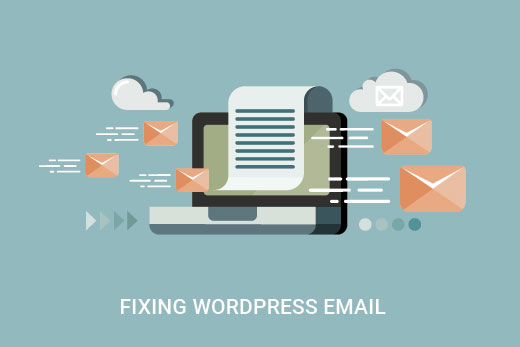
The most common symptom of this problem is not receiving any contact form or WordPress notification emails from your site.
This issue is usually caused because most shared hosting providers disable or limit the module used for sending emails to prevent their servers from abuse. [Fix WordPress not sending email issue]
16. How to Fix WordPress RSS Feed Errors

Most WordPress RSS feed errors are caused by poor formatting. You may see errors like these:
XML Parsing Error: XML or text declaration not at start of entity
Location: http://example.com/feed
Line Number 2, Column 1:
Depending on what browser you are using, your RSS feed error message may vary. You can also see this error message when visiting your feed in a browser.
Warning: Cannot modify header information – headers already sent by (output started at /home/username/example.com/wp-content/themes/twentysixteen/functions.php:433) in /home/username/example.com/wp-includes/pluggable.php on line 1228
WordPress outputs RSS feeds in XML which is a strict markup language. A missing line break or an extra tab can break your RSS feed. [Fix WordPress RSS feed errors]
17. How to Fix 403 Forbidden Error in WordPress

403 Forbidden error code is shown when your server permissions don’t allow access to a specific page. This is why the error is usually accompanied by the text:
403 Forbidden – You don’t have permission to access ‘/’ on this server.
Additionally, a 403 Forbidden error was encountered while trying to use an ErrorDocument to handle the request.
There are different scenarios when you can see this error. Incorrect file permissions, poorly coded security plugins, or server configuration are the most common culprits. [Fix 403 Forbidden error in WordPress]
18. How to Fix Error Too Many Redirects Issue in WordPress

This error usually occurs due to a misconfigured redirection issue. As you know that WordPress has SEO friendly URL Structure which uses the redirect function. Several other popular WordPress plugins also use the redirect functionality as well.
Due to a misconfiguration in any of these redirection tools, your site may end up redirecting users to a URL that is actually redirecting them back to the referring URL. In that case the user’s browser is trapped between two pages causing a redirect loop. [Fix too many redirects issue in WordPress]
19. How to Fix “Upload: Failed to Write File to Disk” Error in WordPress

This error can occur due to a number of reasons. However, the most common one is incorrect folder permissions.
Each file and folder on your website has a set of permissions. Your web server controls access to the files based on these permissions. Incorrect permissions to a folder can take away your ability to write files on server. This means your web server cannot create or add new files to that particular folder. [Fix Upload: Failed to write file to disk error]
20. How to Fix “This site ahead contains harmful programs” Error in WordPress

Google marks a website with this warning if they find any suspicious code that could be a malware or trojan. Sometimes the reason for this is that your website is hacked and is now used to distribute malicious code.
Another common reason for this error is showing ads from low quality advertising networks. These networks may sometime display ads linking to websites distributing malicious code. [Fix site ahead contains harmful programs error in WordPress]
21. How to Fix the Missed Schedule Post Error in WordPress

WordPress has this wonderful feature that allows you to schedule posts to be automatically published at a specified time. Most bloggers rely on the future to manage their publishing schedule.
However, sometimes WordPress can miss scheduled posts due to a number of reasons. If this has happened to you more than a few times then you need to address this issue. [Fix missed schedule post error in WordPress]
22. How to Fix Fatal Error: Maximum Execution Time Exceeded in WordPress

WordPress is coded mainly in PHP programming language. To protect web servers from abuse, there is a time limit set for how long a PHP script can run.
Some WordPress hosting providers have set this value to a higher level while others may have set it to a lower level. When a script reaches the maximum execution time limit, it results into maximum execution time exceeded error. [Fix maximum execution time exceeded error in WordPress]
23. How to Fix Facebook Incorrect Thumbnail Issue in WordPress

There are many reasons that can prevent Facebook from correctly guessing the right thumbnail image. One of the most common reason is having multiple images set in the og:image tag where your featured image is smaller than rest of the images.
Facebook uses Open Graph (og) tags, and plugins like Yoast SEO automatically adds them to your site to prevent missing thumbnail issue. [Fix Facebook incorrect thumbnail issue in WordPress]
24. How to Fix WordPress Keeps Logging Out Problem

WordPress sets a cookie in your browser to authenticate a login session. This cookie is set for the WordPress URL stored in your settings section. If you are accessing from a URL that does not match the one in your WordPress settings, then WordPress will not be able to authenticate your session. [Fix WordPress keeps logging out problem]
25. How to Fix the Mixed Content Error in WordPress

Mixed content errors are caused by incorrect HTTPs / SSL settings on your WordPress site. They may or may not affect your website’s functionality, but they can affect your website’s SEO and user experience.
Basically, on an SSL enabled website all resources should be loaded using an HTTPs URL. Your site may have content with HTTP URLs, or a plugin or theme may be loading a file with HTTP. This causes the mixed content error as those resources are not loaded using a secure protocol.
To fix this, you need to find out which resources are loaded insecurely, and then fix their URLs. You can do this with a plugin or you can do this manually as well. [Fix mixed content errors in WordPress]
26. How to Fix Add Media Button Not Working in WordPress

Add Media button in WordPress post edit screens uses JavaScript to launch the media library and uploader. However, sometimes a plugin or theme’s code conflict with WordPress core can prevent JavaScript from working.
What happens is that WordPress combines all scripts inside the WordPress admin area to improve performance. A plugin or theme’s script can disrupt this which will make other code in the script stop working. [Fix add media button not working in WordPress]
27. How to Fix the 502 Bad Gateway Error in WordPress

502 Bad gateway error is another puzzling error that may appear on your WordPress website. It is usually caused when a user’s request to a server takes too long to process without giving any other error.
This delay can be a temporary glitch caused by high traffic. It could also be caused by a poorly coded WordPress theme or plugin. Last but not least, a server misconfiguration can also produce this error. [Fix 502 bad gateway error in WordPress]
28. How to Fix 503 Service Unavailable Error in WordPress
The 503 ‘service unavailable’ error is often caused by an unresponsive PHP script. This could be a WordPress plugin, a theme, or a misbehaving custom code snippet.
It can also be triggered by heavy server load, a server glitch, or a brute force attack. In that case, it could automatically disappear in a few minutes. If it doesn’t disappear, then you would need to troubleshoot and fix it. [Fix 503 service unavailable error in WordPress]
29. How to Fix the 504 Gateway Timeout Error in WordPress
The 504 gateway timeout error is often caused when a request to your server is processed through a proxy or firewall but fails to connect with the upstream server.
You are more likely to see this error, if you are using a WordPress firewall like Sucurior Cloudflare. [Fix 504 gateway timeout error in WordPress]
30. How to Fix the WordPress Failed to Open Stream Error

The ‘Failed to open stream’ error occurs when WordPress is unable to load a file mentioned in website code. Sometimes WordPress will continue loading the site and only show a warning message, while other times it would result in a fatal error.
The error message can be different, depending on where the error is triggered in the code and what caused it. In each instance, failed to open stream phrase would be followed by a reason. For example, permission denied, no such file or directory, operation failed, and more. [Fix the WordPress failed to open stream error]
31. How to Fix the WordPress 429 Too Many Requests Error

The 429 error is a preventive measure to protect servers from abuse. This error is triggered when a bot, script, or a user is making too many requests to the server.
However, if it is not properly configured, then it can block search engines and other APIs from accessing your website. To fix this you will need to find the misbehaving code, plugin, or service that’s causing the error. [Fix WordPress 429 too many requests error]
32. How to Fix the 413 Request Entity Too large Error in WordPress

Normally, most WordPress hosting companies have their servers configured, so that WordPress users can easily upload large images and other media. However, sometimes this setting is not high enough to upload large theme or plugin files.
It would also stop you from uploading large files in the media library. In that case, you will see a different message, clearly stating that the file size exceeds maximum allowed limit. [Fix 414 request entity too large error in WordPress]
33. How to Turn Off PHP Errors in WordPress

Your WordPress site may sometimes show errors and warnings inside WordPress admin area or your website. These errors do not stop WordPress from displaying your website. They are helpful in debugging issues but your website will look really unprofessional if it is showing these errors on the front-end.
WordPress comes with easy configuration tricks to control PHP errors and how they are displayed or logged on your website. You just need to turm them off and PHP errors will disappear from your site. [Fix PHP Errors in WordPress]
34. How to Fix Secure Connection Error in WordPress

WordPress comes with an updates management system which regularly checks for available updates on WordPress.org website. Your website may fail to connect with WordPress.org website, due to a misconfiguration on your hosting server, which will cause the secure connection error.
Updates play an important role in WordPress security and performance. This is why you need to fix this error to resume WordPress updates. [Fix secure connection error in WordPress]
35. How to Fix Destination Folder Already Exists Error in WordPress

This error occurs during the installation of a WordPress theme or plugin. WordPress extracts your plugin or theme’s zip file into a folder named after the file itself.
If a folder with the same name already exists, then WordPress aborts the installation with the following error message.
Destination folder already exists. /home/user/example.com/wp-content/plugins/wpforms/
Plugin install failed.
To fix this, you simply need to delete the existing folder and then continue installation. [Fix folder already exists error in WordPress]
36. How to Fix ‘Another Update in Process’ Error in WordPress

This error usually appears during the WordPress core update process. If a user initiates another update process while an update is already underway, then you’ll see this error message.
What happens is that WordPress automatically sets an update lock option in the database. This database option prevents you from running simultaneous updates on your website. This option automatically disappears after a while. However, if it doesn’t or you don’t want to wait, then you can also manually fix it. [Fix another update in process error in WordPress]
37. How to Fix Password Reset Key Error in WordPress

This error forces the login page to keep refreshing and wouldn’t allow you to save the password reset key. While the front-end of your website works normally, you wouldn’t be able to login and work on your website.
It is caused by the lack of disk space on your WordPress hosting account. Since there is no more disk space, WordPress fails to save new data into the database. The easy way to fix this is to simply delete a few unnecessary files from your website. [Fix password reset key error in WordPress]
38. How to Fix “Missing a Temporary Folder” Error in WordPress

This error is caused when WordPress does not have access to the folder PHP uses to store temporary files. The error disrupts your WordPress media uploads, plugins, and theme installations.
To fix this error, you will need to define a temporary folder for WordPress to use or ask your WordPress hosting provider to fix it for you. [Fix missing a temporary folder error in WordPress]
39. How to Fix Pluggable.php File Errors in WordPress

Pluggable.php file contains some core WordPress functions that users and developers can override in their own code. However, if a WordPress plugin or a custom code snippet fails to correctly handle one of these functions, then you will see an error like this one:
Warning: Cannot modify header information – headers already sent by (output started at /home/username/demosite/wp-content/themes/mytheme/functions.php:1035) in /home/username/demosite/wp-includes/pluggable.php on line 1179
Sometimes you would be able to continue working on your site despite the error, sometimes the error would be fatal and make your site completely inaccessible. [Fix pluggable.php file errors in WordPress]
40. Troubleshooting WordPress Errors on Your Own
We have covered some of the most common WordPress errors in this article. However, the real power of WordPress comes from thousands of plugins and themes that you can use on your site. Any plugin or theme installed on your site can cause errors.
It could become really hard for beginners to find out what is causing the problem on their site and how they can fix it.
We have compiled complete step by step guide on troubleshooting WordPress errors for beginners. It will help you learn how to diagnose WordPress issues and how to fix them like a pro.
That’s all, we hope that this guide helped you find and fix the WordPress error that you were encountering.
